Trello App: Features, Benefits, and Best Practices
In today’s fast-paced world, effective project management and seamless team collaboration are more crucial than ever. Whether you’re managing personal tasks, a small business, or a large enterprise, staying organized is the key to success. One tool that has become synonymous with efficient task management is Trello.
Trello is a highly intuitive project management application that allows individuals and teams to organize, collaborate, and track their work with ease. Its flexibility, simplicity, and powerful integrations have made it one of the most popular tools for productivity and project management across industries.
In this article, we will delve into everything you need to know about the Trello App. From its core features to tips for using it effectively, we will explore how it can revolutionize your approach to managing tasks and projects.
What is Trello?
Trello is a visual collaboration tool that helps organize tasks, projects, and workflows. At its core, this app uses boards, lists, and cards to manage tasks and projects. Each board represents a project, each list represents a specific stage in that project (e.g., “To-Do,” “In Progress,” “Completed”), and each card represents an individual task or item within that list.
Trello’s visual nature allows users to see the entire workflow at a glance, making it easier to track progress, prioritize tasks, and collaborate with teammates.
Key Features of Trello
- Boards: These represent projects or large tasks.
- Lists: These are used to organize tasks within a board. Lists can represent different stages in a project or different categories.
- Cards: Cards represent individual tasks or items. They can be moved between lists as work progresses.
- Power-Ups: Trello integrates with various apps and services, such as Slack, Google Drive, and Dropbox, allowing you to enhance its functionality.
- Labels: Add color-coded labels to cards to categorize or prioritize tasks.
- Due Dates and Reminders: Assign due dates to tasks and set reminders to stay on track.
- Checklists: Add checklists to cards to break tasks into smaller, manageable steps.
- Attachments: Attach files, images, or links to cards to keep everything related to a task in one place.
- Team Collaboration: Invite team members to boards and assign them specific tasks for easy collaboration.
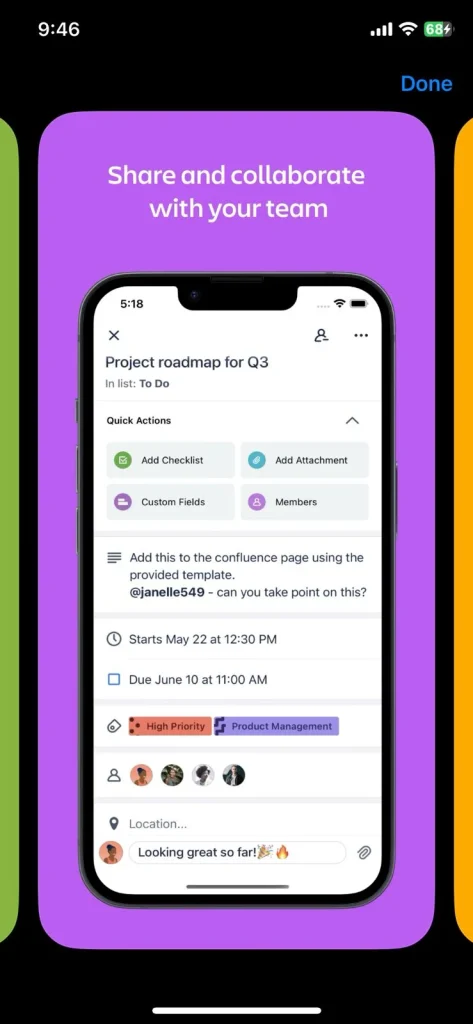
Why Choose Trello?
1. User-Friendly Interface
One of Trello’s greatest strengths is its simplicity. The drag-and-drop interface makes it easy to organize tasks and move them between stages. The learning curve is minimal, which makes it a go-to tool for teams and individuals looking to stay organized without wasting time on complicated setups.
2. Flexibility
Trello adapts to a wide range of use cases. Whether you are managing personal tasks, small team projects, or large enterprise workflows, This application can be customized to suit your needs. Its visual nature makes it particularly useful for creative teams, marketers, and developers, but it’s versatile enough for any industry.
3. Collaboration and Communication
Trello allows teams to collaborate in real-time. Users can comment on cards, tag teammates, and get instant notifications when updates are made. This makes it easier for team members to stay on the same page and ensures that no task slips through the cracks.
4. Integration with Other Tools
Trello seamlessly integrates with a variety of third-party tools, such as Slack, Google Drive, Dropbox, and more. These integrations enhance Trello’s functionality and allow you to use it alongside the tools you already use in your workflow.
5. Free Plan and Affordable Pricing
Trello offers a robust free plan that can be used by individuals or small teams. Paid plans provide additional features, such as advanced automation, more Power-Ups, and larger file attachments. The pricing is straightforward and affordable, making this app an attractive choice for businesses of all sizes.
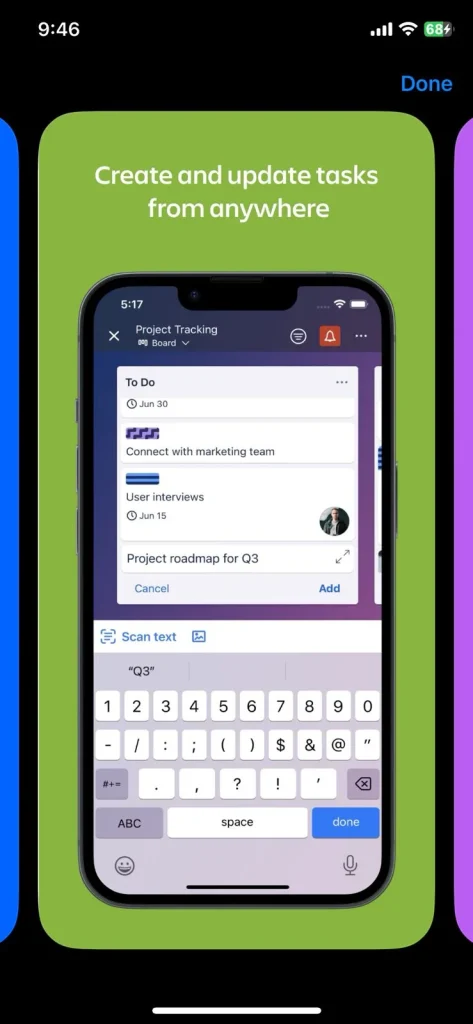
Best Practices for Using Trello
While Trello is intuitive, to make the most of it, you’ll want to implement best practices that improve organization, collaboration, and productivity. Here are some actionable tips:
1. Set Up Clear Board Structures
Create separate boards for each project or goal. Use lists to define stages of the project, such as “To-Do,” “In Progress,” and “Done.” This simple but effective setup helps everyone stay organized and see the project’s progress at a glance.
2. Utilize Power-Ups Wisely
Trello allows you to extend its functionality with Power-Ups. These integrations with other tools like Google Calendar, Slack, and Jira can automate repetitive tasks, add communication channels, or allow you to share important documents directly within this application. However, avoid overloading your board with Power-Ups—keep it simple and only enable the ones that are necessary.
3. Color-Code with Labels
Trello allows you to add colored labels to cards, helping you organize and prioritize tasks. Consider color-coding tasks by urgency, project phase, or team member responsibilities to create visual cues that make it easier to manage multiple projects.
4. Set Due Dates and Notifications
Always assign due dates to tasks and set reminders to keep everyone on track. Trello’s due date feature is particularly useful for tracking deadlines and ensuring tasks don’t fall behind.
5. Automate with Butler
Trello’s built-in automation tool, Butler, helps eliminate repetitive tasks. For example, you can set Butler to automatically move cards between lists based on due dates or create recurring tasks that appear at specified intervals. This saves time and reduces manual work.
6. Use Templates for Common Workflows
If your team regularly works on similar projects or follows the same processes, Trello’s templates can save time. You can either use Trello’s pre-designed templates or create your own custom templates to quickly set up new boards.
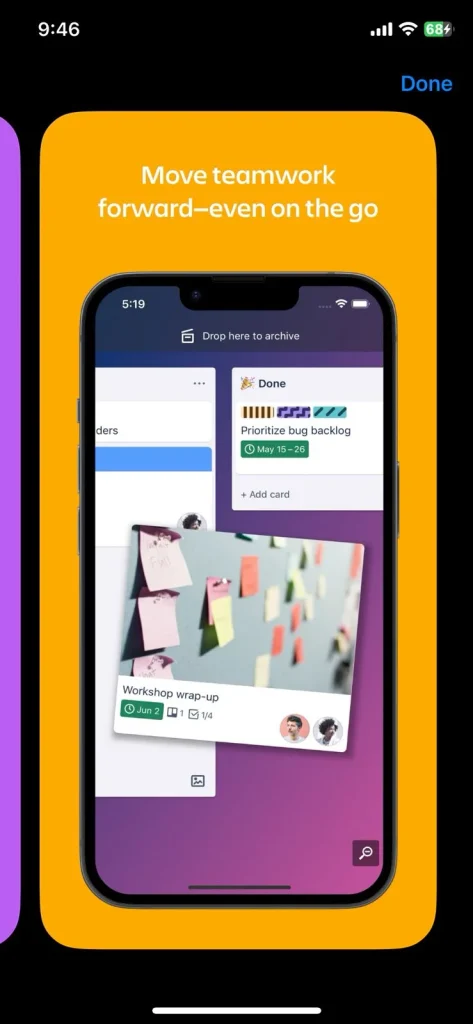
Trello vs. Other Project Management Tools: How Does It Compare?
When considering a project management tool, it’s important to evaluate how it compares to others. Let’s see how Trello stacks up against some popular alternatives:
Trello vs. Asana
- Ease of Use: Trello is simpler and more visual, which makes it perfect for teams that prioritize simplicity. Asana, while also user-friendly, has a more structured approach with more complex features.
- Customization: Trello offers more customization options with boards, lists, and cards. Asana, however, provides more advanced reporting and task-tracking features.
- Best for: This app is best for visual thinkers and smaller teams, while Asana is more suitable for larger teams with complex projects.
Trello vs. Monday.com
- Visual Appeal: Both Trello and Monday.com use a visual, board-based interface. However, Monday.com offers more options for custom views and dashboards.
- Functionality: Monday.com is more robust, offering additional features such as time tracking and advanced reporting. this app, on the other hand, focuses on simplicity and ease of use.
- Best for: Monday.com is ideal for larger organizations, while Trello is better for smaller teams and personal use.
The Trello vs. Jira
- Target Audience: Trello is designed for a wide range of users, while Jira is specifically built for software development teams.
- Features: Jira offers more detailed features for managing development projects, such as bug tracking and sprints. Trello, on the other hand, offers a more general project management experience.
- Best for: Use Trello for simpler, more visual project management. For software development, Jira is the better choice.
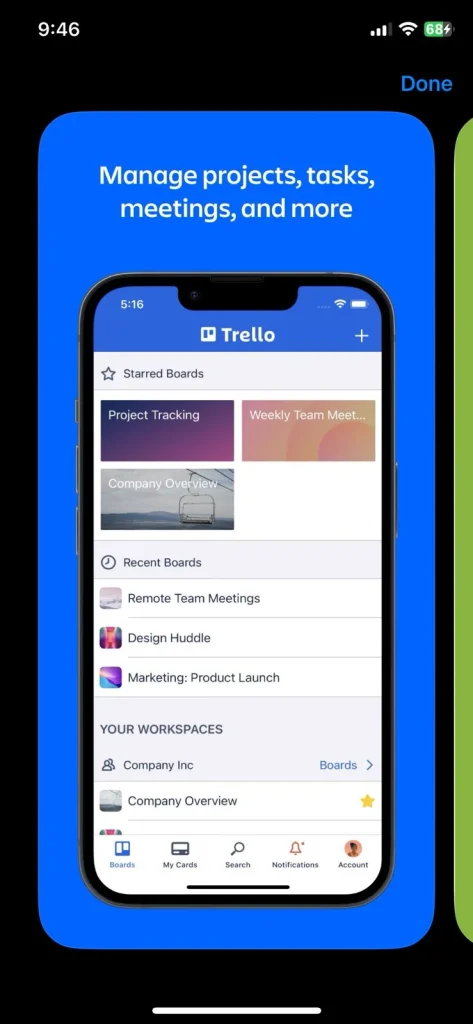
Frequently Asked Questions About Trello
1. Can I Use Trello for Personal Task Management?
Absolutely! Trello is perfect for personal task management. You can create boards for personal projects, set deadlines, and organize your tasks visually to stay on top of your goals.
2. Is Trello Free?
Yes, Trello offers a free plan with basic features that are sufficient for individual users or small teams. However, for more advanced features like integrations with other tools, automation, and more Power-Ups, this app offers paid plans.
3. How Secure is Trello?
Trello takes security seriously. It offers SSL encryption and integrates with enterprise security solutions to protect your data. The platform also allows admins to manage permissions and access controls to ensure team members only see relevant information.
4. Can I Use Trello Offline?
Yes, Trello offers offline mode for its mobile apps. You can continue working on your tasks, and once you’re back online, your changes will sync automatically.
Conclusion
Trello is more than just a task management app; it’s a comprehensive tool for improving team collaboration, streamlining workflows, and boosting productivity. Whether you’re a freelancer managing personal tasks or part of a large team working on complex projects, this appliation offers the flexibility and features to suit your needs.
By using Trello effectively, you can stay organized, collaborate more efficiently, and ensure that projects are completed on time. Take advantage of its free plan to explore its features, and consider upgrading for more advanced capabilities. You can also read about Pixtica App.
Start organizing your projects with Trello today and see how it can revolutionize your workflow.
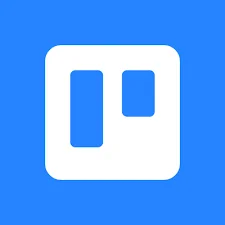


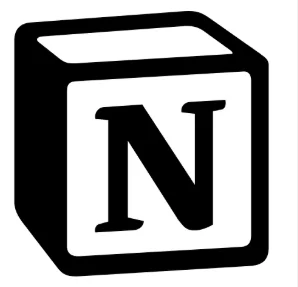
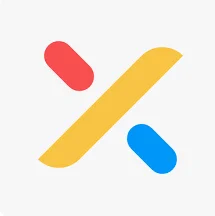
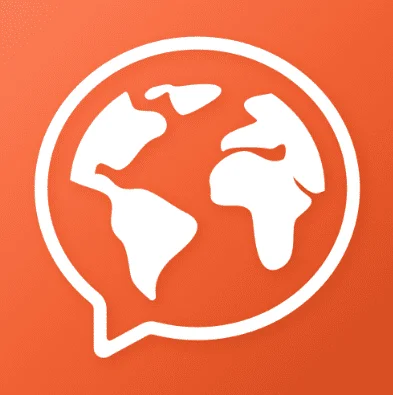
One Comment