Notion App: The Ultimate Guide to Productivity and Organization
In today’s fast-paced world, the need for powerful tools to manage tasks, organize ideas, and collaborate efficiently has never been greater. The Notion App is one such tool that has taken the digital workspace by storm, offering a versatile platform that caters to both individual users and teams alike. Whether you’re a student trying to organize notes, a project manager overseeing multiple teams, or an entrepreneur building your business from scratch, this app has a solution that adapts to your unique needs.
But why has Notion become such a popular app for productivity and organization? How can you unlock its full potential to streamline your work and life? In this article, we’ll explore everything you need to know about this app, from its features and setup to advanced techniques for using it to stay productive, collaborative, and organized.
What is Notion App?
Notion is an all-in-one workspace that combines note-taking, task management, database organization, and collaboration tools into one seamless app. It allows you to create a variety of content types, including:
- Notes: Capture ideas, write essays, and keep track of tasks in one place.
- Databases: Organize information with custom views, tables, and filters.
- Task Management: Manage to-do lists, deadlines, and project workflows.
- Collaboration: Work with teams and share documents in real-time.
Notion is highly customizable, allowing users to create personalized workflows that suit their needs. However, its flexible structure has made it a favorite among individuals and teams, as it can replace multiple apps with a single, efficient solution.

Why Notion Is a Game Changer for Productivity
1. All-in-One Workspace
Notion eliminates the need for juggling between several apps like Google Docs, Trello, and Evernote. By offering an all-in-one workspace, this app provides an ecosystem where everything—from notes and tasks to databases and project management—is centralized. However, this not only saves time but also boosts productivity by reducing app-switching.
2. Highly Customizable and Flexible
One of Notion’s standout features is its level of customization. Whether you need a simple to-do list or a complex knowledge management system, Notion gives you the flexibility to create it. You can design your own layouts, use templates, and even create databases for specific purposes like tracking projects or maintaining personal goals.
3. Collaboration and Real-Time Updates
For teams, Notion’s collaborative features are a big draw. You can share workspaces, leave comments, mention teammates, and make updates in real-time. This makes it easy to collaborate on projects, brainstorm ideas, and keep track of progress—all within the same app.
4. Cross-Platform Accessibility
Notion is available on multiple platforms, including Windows, macOS, iOS, and Android, ensuring that you can access your workspace from anywhere. Whether you’re on your phone, tablet, or computer, your information is synchronized and readily accessible, ensuring seamless transitions between devices.

Key Features of Notion App
Notion offers a robust set of features that enable users to create organized, efficient workflows. Below, we delve into some of the key features that set this app apart from other productivity apps.
1. Pages and Sub-Pages
At its core, Notion is structured around pages. A page can be anything—from a simple note to a full-fledged project management dashboard. However, pages are hierarchical, so you can create sub-pages inside them, allowing you to organize your information in layers. This is perfect for maintaining a clean, structured workspace.
2. Databases
Databases in Notion are a powerful tool for organizing large amounts of information. You can create tables, kanban boards, calendars, and galleries, each with customizable views and filters. This makes it easy to track tasks, manage projects, and store resources—all in one place.
Example Uses of Notion Databases:
- Task management: Keep track of your to-do list with task statuses, due dates, and priorities.
- Project management: Manage entire projects by breaking them down into tasks and assigning them to team members.
- Knowledge base: Store articles, tutorials, and resources in a central location that’s easy to access and update.
3. Templates
Notion offers a library of templates that can help you get started quickly. These templates cover everything from personal journaling to team project management. Moreover, this application also allows you to create and share custom templates, so you can design a workflow that perfectly suits your needs.
4. Task and Project Management
Notion allows you to create tasks, assign deadlines, set priorities, and even track project progress. With features like checkboxes, reminders, and timelines, you can ensure that nothing slips through the cracks.
5. Embeds and Integrations
You can embed media such as videos, images, and files directly into your Notion pages. Additionally, this app supports integrations with tools like Google Drive, Slack, and Trello, allowing you to connect all your tools and work in one unified platform.
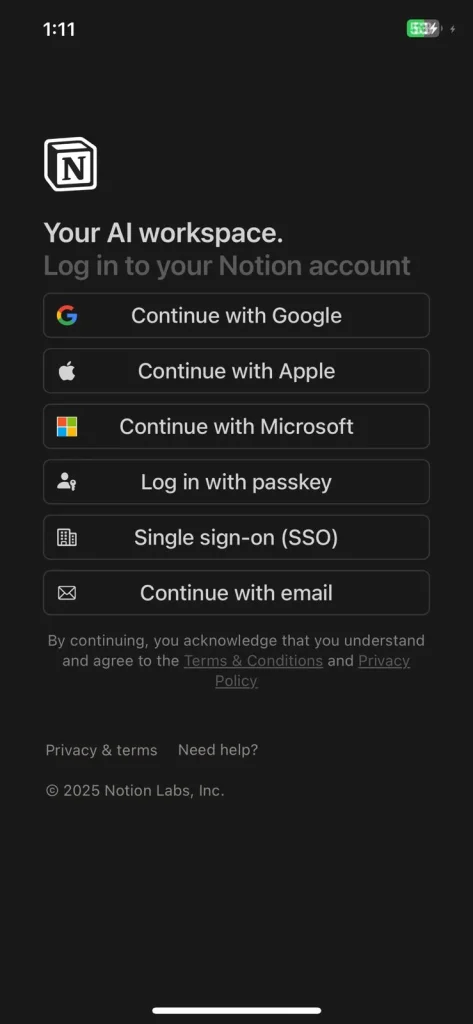
How to Get Started with Notion App
Step 1: Create an Account
To get started with Notion, simply sign up for an account on their website or download the app on your device. Moreover, notion offers both free and paid plans, with the free plan being more than enough for individual use.
Step 2: Set Up Your Workspace
Once you’ve created an account, you can start setting up your workspace. Notion allows you to create a personal workspace, or you can invite team members to collaborate on shared workspaces.
Step 3: Create Your First Page
Start by creating a page for a specific project or task. You can customize this page by adding headers, text, and images. However, as you get more familiar with Notion, you can add more complex elements like databases and task lists.
Step 4: Explore Templates
If you’re new to Notion, exploring the available templates is a great way to get started. Moreover, notion’s template gallery has options for personal, academic, and professional uses, so you can find one that matches your needs.
Step 5: Organize and Customize
After you’ve created a few pages, start organizing them using Notion’s hierarchical structure. Furthermore, you can create nested pages, use the sidebar for quick navigation, and add databases to track projects or personal goals.
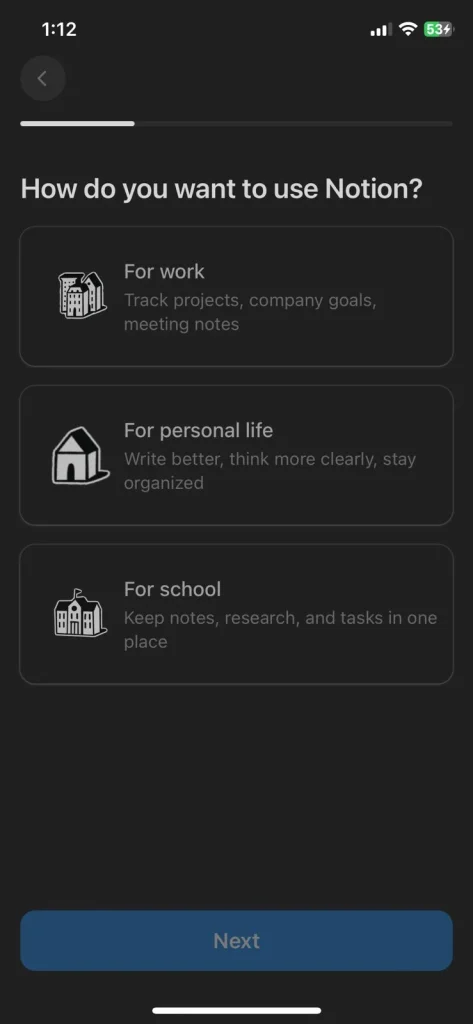
Advanced Techniques for Maximizing Notion’s Potential
1. Use Notion for Knowledge Management
Notion can serve as a powerful knowledge management system. By creating a central repository of information, including notes, articles, and research, you can quickly retrieve important information. You can organize content by topic or project and use tags and filters for easy searching.
2. Create a Habit Tracker
Notion’s flexibility makes it a great tool for tracking personal habits. You can create a daily habit tracker by designing a table with checkboxes, dates, and progress bars. Furthermore, this helps you stay motivated and focused on your goals.
3. Design a Personal Dashboard
A personal dashboard in Notion can act as a control center for your life. You can integrate to-do lists, calendars, habit trackers, and even your goals all in one place. However, this dashboard will help you stay organized and keep track of your progress.
4. Collaborative Workflows for Teams
For team use, Notion’s collaborative features can help manage large projects efficiently. You can assign tasks, track milestones, and hold team discussions in real-time. Notion’s versatile databases allow teams to organize workflows and manage projects collaboratively.
Notion App vs. Other Productivity Tools
1. Notion vs. Evernote
Evernote is a popular note-taking app that also offers organizational features. While Evernote is great for taking notes and organizing information, Notion’s strength lies in its customization and flexibility. Moreover, notion allows users to build entire databases, integrate project management tools, and create complex systems, which Evernote doesn’t fully support.
2. Notion vs. Trello
Trello is a well-known project management tool that uses boards to organize tasks. While Trello is excellent for visualizing tasks, Notion goes beyond that by providing options to create detailed databases, take notes, and manage projects all within the same platform.
3. Notion vs. Google Docs
Google Docs is a widely-used document editor, but Notion offers more in terms of organization and collaboration. Unlike Google Docs, this application allows you to create entire workflows, databases, and share collaborative pages in a dynamic environment.
FAQ: Frequently Asked Questions About Notion
1. Is Notion Free?
Yes, Notion offers a free plan for individual use, which includes most of the app’s features. There are paid plans available for teams, offering additional collaboration and admin tools.
2. Can I Use Notion Offline?
Yes, Notion’s mobile apps allow users to access their pages offline. However, some features, such as syncing across devices, require an internet connection.
3. Can Notion Replace My Task Manager?
Absolutely! Notion includes task management features, allowing you to create to-do lists, set deadlines, and assign tasks. It can easily replace apps like Todoist or Microsoft To-Do for personal and team-based task management.
4. Can I Share My Notion Pages?
Yes, Notion allows users to share pages with others by generating shareable links or inviting people directly to your workspace.
Conclusion: Start Using Notion Today to Boost Your Productivity
In conclusion, notion is a powerful, customizable, and all-encompassing tool that can streamline your workflows, improve collaboration, and enhance your productivity. Whether you’re managing a personal project or working as part of a team, Notion’s flexibility and features provide a one-stop solution for all your organizational needs. You can also read about Trello App.
Start by exploring Notion’s free plan today, and begin building your personalized workspace to experience the power of efficient, organized productivity.
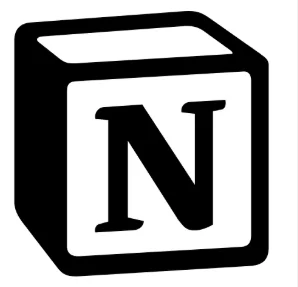

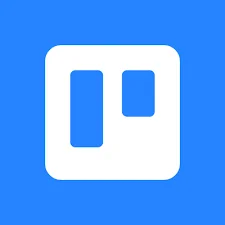
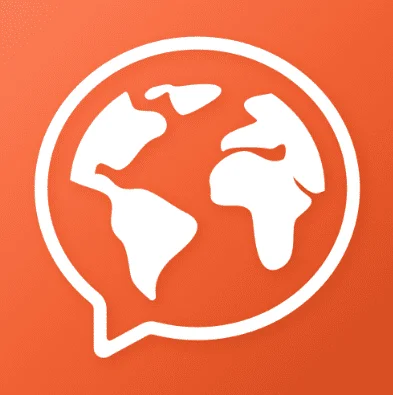
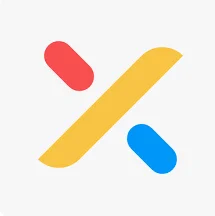

One Comment